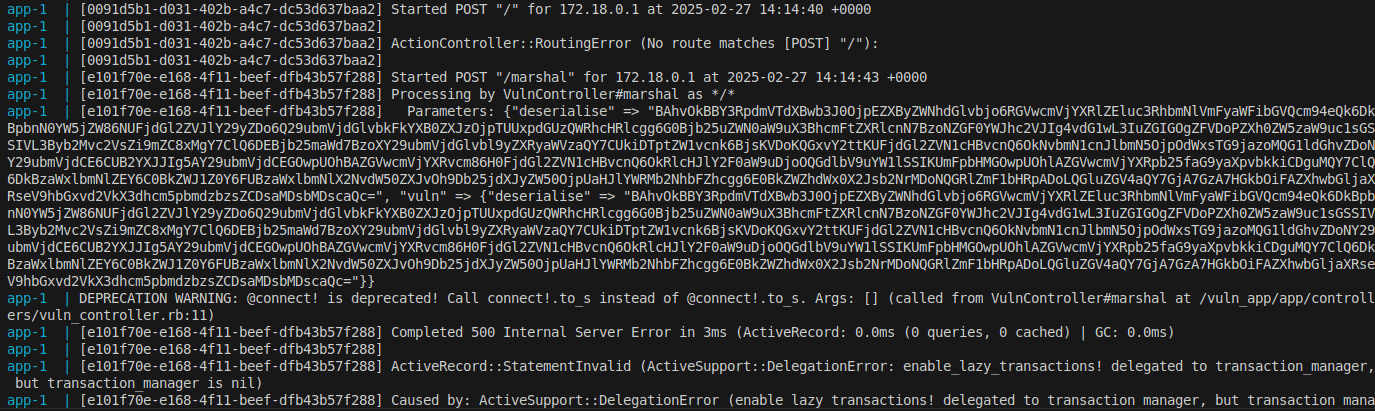Introduction
This blog post serves as a detailed guide on how to build custom Docker images from scratch using a build tool called Kubler to reduce attack surface and increase security.
TL/DR
git clone https://github.com/edannenberg/kubler.git
cd kubler
export PATH=$PATH:$(pwd)/bin
cd dock
git clone https://github.com/berney/kubler-images berne
kubler build berne/nmap-musl-staticWhy not just use an image from Docker Hub?
If an image already exists and you’re happy with it, that’s great! but… sometimes you need to build an image, and that is what this guide is about.
Firstly, sometimes you won’t find a ready made container for what you want, so you will have to create your own.
Secondly, a lot of images on Docker Hub are an opaque binary blob, they don’t have a link to the source code where you can see how an image was built, or have the option to build it yourself. Perhaps you want make some small changes, upgrade the packages or libraries etc. Without the source, that is harder to do.
Also most premade images are pretty bloaty.
Being closed source and/or bloaty makes it harder to audit the images as well.
Image Rot
A lot of pre-made images are not updated very often, and may become out of date. To upgrade packages and libraries, and rebuild an image without source, is hard. Having a clean and reproducible way to build images, including packages and library versions - will help prevent image rot as new images can easily be built. Also the source can be maintained in source-control.
For example, the most popular nmap image on Docker Hub is uzyexe/nmap, but it is quite stale. The version at the time of writing is 7.12 whos image was created back in July 2016.
Image Bloat
Originally, most Docker images were based off Ubuntu or Debian, meaning that every container had a little Ubuntu or Debian rootfs inside it, and consumed around 188MiB to 125MiB. Ubuntu is quite big considering it would then just launch a single process. They have since switched to Alpine Linux which is much smaller, around 1.7MiB now. You can also base your images off Busybox or from nothing (scratch).
It is still common to see images on Docker Hub etc. based off Ubuntu and Debian, because it’s easy. Alpine Linux is based off musl rather than glibc, and some projects due to glibc-isms won’t compile out-of-the-box with musl. They can either be fixed (patched), or a glibc installed into Alpine. Typically, compilers and build tools are installed, the source downloaded, the tool built, and then if the creator was diligent they then remove the compiler and build tools, package caches, and other build time dependencies to save space. This is an easy but kludgy way. It’s easy to forget to remove something. It’s better if it’s never there to begin with.
An example is the most popular Metasploit image on Docker Hub, strm/metasploit, is based of Debian Jessie, is full stack with PostgreSQL, nmap and a bunch of other tools and weighs in at about 815MiB.
Image Security
Most images you find on Docker Hub have not been hardened. Typically, they run the application as root. This is despite the documentation stating that root in Docker is equivalent to root on the host.
So, if you can find the application you want on Docker Hub, and you can find its source, you can check the Dockerfile out to see if they run as a user or root. This is assuming the binary image was really built using that source Dockerfile, which is hard to verify.
The official Nginx image is one example of an image that runs as root. The Dockerfile isn’t linked on Docker Hub, but it can be found. There’s no USER instruction, so by default it is running the web server as root. This is presumably so that it can listen on port 80 inside the container. However, typically ports are mapped, so this isn’t really necessary.
Quickly Inspecting an Image
To quickly inspect an image, have a look at it’s config, in particular it’s user, entrypoint and cmd settings. You can use this command: docker inspect nginx | jq '{"User": .[].Config.User, "Entrypoint": .[].Config.Entrypoint, "Cmd": .[].Config.Cmd }'
{
"User": "",
"Entrypoint": null,
"Cmd": [
"nginx",
"-g",
"daemon off;"
]
}If the User is “”, then the default user ‘root’ is used.
Alternatively, you can just spin it up and have a look, but then you are executing arbitrary code from the Internet as root. Try docker run --rm -it some/image /bin/sh and see if you are root. If the entrypoint is overwritten you may need docker run --rm -it --entrypoint /bin/sh another/image (assuming /bin/sh exists inside the image, and is safe to run).
$ docker run -it nginx /bin/sh
# id
uid=0(root) gid=0(root) groups=0(root)General Goals when Building an Image
For me, I like my software to be secure and performant. I have the following goals for my docker images.
- Minimal images
- Separation of Build-time and Run-time dependencies
- Consistent Builds
Why minimal? Because it reduces the Attack Surface - you can’t attack what’s not there. Similarly, during attacks you can’t leverage what’s not there, and there is less to audit. Further, you’re optimising scale, images (and therefore containers) take up less space, they boot (and copy) faster, because they take up less resources you can run more per host, so they are more efficient.
Kubler
Kubler, is an open-source tool for building minimal Docker images. Kubler is basically a build tool that gives you the infamous nested docker builds. Kubler builds the image in Docker containers for consistent builds. Under the hood, Kubler’s build host container is based off a Gentoo image and its Portage package system. This allows a lot of control for customising the package installed, and handles package dependencies.
Don’t let the fact that Gentoo is used under the hood scare you, it has a reputation for being hard to use, but with Kubler doing all the heavy lifting you’ll find it very easy to use. However, you can still take advantage of the power of Gentoo’s Portage system.
To install Kubler, clone it’s repository from github: -
localhost:/var/home/user/co/git$ git clone https://github.com/edannenberg/kubler.git
Cloning into 'kubler'...
remote: Counting objects: 7902, done.
remote: Compressing objects: 100% (27/27), done.
remote: Total 7902 (delta 17), reused 23 (delta 14), pack-reused 7861
Receiving objects: 100% (7902/7902), 1.45 MiB | 369.00 KiB/s, done.
Resolving deltas: 100% (5256/5256), done.
localhost:/var/home/user/co/git$First, to make things easier, lets add the kubler command to our PATH.
localhost:/var/home/user/co/git$ cd kubler
localhost:/var/home/user/co/git/kubler$ pwd
/var/home/user/co/git/kubler
export PATH=$PATH:$(pwd)/binNow we can look at Kubler’s help
localhost:/var/home/user/co/git/kubler$ kubler --help
__ ___. .__
| | ____ _\_ |__ | | ___________
| |/ / | \ __ \| | _/ __ \_ __ \
| <| | / \_\ \ |_\ ___/| | \/
|__|_ \____/|___ /____/\___ >__|
\/ \/ \/
A container image meta builder
Usage: kubler [-w|--working-dir <arg>] [--debug] <command> ...
<command>: Command to run
... : command-options
-h,--help: Prints help
-w,--working-dir: Where to look for namespaces or images, default: current directory
Commands:
build - Build image(s) or namespace(s)
clean - Remove build artifacts, like rootfs.tar, from all namespaces
new - Create a new namespace, image or builder
push - Push image(s) or namespace(s) to a registry
update - Check for stage3 updates and sync portage container
kubler <command> --help for more informationKubler Namespaces
Kubler has the concept of namespaces, which is what separates one group of images from another. This is similar to the Docker concept of image repositories. By default the namespaces are subdirectories of the dock directory in kubler’s directory. On a fresh install two default namespaces will already exist, dummy and kubler. The kubler namespace already has a bunch of images defined.
Initially, the directory structure of Kubler looks like this: -
.
├── bin/
├── dock/
│ ├── dummy/
│ │ ├── builder/
│ │ │ └── bob/
│ │ └── images/
│ │ └── busybox/
│ └── kubler/
│ ├── builder/
│ │ ├── bob/
│ │ ├── bob-musl/
│ │ └── bob-uclibc/
│ └── images/
│ ├── bash/
│ ├── busybox/
: :
: └── webhook/
└── lib/
├── argbash/
├── bob-core/
│ └── etc/
├── bob-portage/
├── cmd/
├── engine/
└── template/
└── docker/Create a Kubler Namespace for all your Images
Creating a namespace is easy. Lets create a new namespace called mynamespace, and answer the questions in the wizard.
localhost:/var/home/user/co/git/kubler$ kubler new namespace mynamespace
<enter> to accept default value
New namespace location: /var/home/user/co/git/kubler/mynamespace
Namespace Type: multi
--> Who maintains the new namespace?
Name (Erik Dannenberg): elttam
EMail (erik.dannenberg@bbe-consulting.de): elttam@local
--> What type of images would you like to build?
Engine (docker):
*** Successfully created "mynamespace" namespace at /var/home/user/co/git/kubler/mynamespace
Configuration file: /var/home/user/co/git/kubler/mynamespace/kubler.conf
To manage the new namespace with GIT you may want to run:
git init /var/home/user/co/git/kubler/mynamespace
To create images in the new namespace run:
cd /var/home/user/co/git/kubler/mynamespace/
kubler new image mynamespace/<image_name>Now there is a new mynamespace subdirectory in the dock directory.
dock/
├── mynamespace/
├── dummy/
└── kubler/Building an nmap image
The Docker images are built from the Kubler image definitions, this is the equivalent of a Dockerfile, but instead of being a file it’s a directory with several files controlling the build process.
Dockerfile.templateused as a template to generate a Dockerfile. Allows for variable substitution.README.mdused to document your image, customise to your liking.build.confdefines the parent image for inheritence and some other variables for Kubler.build.shcontains some variables and hook (callback) functions used during the Kubler build process.
Create a new image definition
Use kubler to create a new image definition for us, we will base it off kubler/glibc.
localhost:/var/home/user/co/git/kubler$ kubler new image mynamespace/nmap
<enter> to accept default value
Extend an existing image? Fully qualified image id (i.e. kubler/busybox) if yes or scratch
Parent Image (scratch): kubler/glibc
Successfully created mynamespace/nmap image at /var/home/user/co/git/kubler/dock/mynamespace/images/nmap`
This is what we have now: -
dock/mynamespace/
├── README.md
├── images/
│ └── nmap/
│ ├── Dockerfile.template
│ ├── README.md
│ ├── build.conf
│ └── build.sh
└── kubler.confNow edit the generated build.sh file and set the _packages variable to net-analyzer/nmap.
localhost:/var/home/user/co/git/kubler$ vi dock/mynamespace/images/nmap/build.sh
#
# Kubler phase 1 config, pick installed packages and/or customize the build
#
# The recommended way to install software is setting ${_packages}
# List of Gentoo package atoms to be installed at custom root fs ${_EMERGE_ROOT}, optional, space separated
# If you are not sure about package names you may want to start an interactive build container:
# kubler.sh build -i mynamespace/nmap
# ..and then search the Portage database:
# eix <search-string>
_packages="net-analyzer/nmap"
# Install a standard system directory layout at ${_EMERGE_ROOT}, optional, default: false
#BOB_INSTALL_BASELAYOUT=true
# Define custom variables to your liking
#_nmap_version=1.0Let’s make the image run like we are running a command, rather than giving a shell. To do this update the Dockerfile.template and change the ENTRYPOINT. We also want a place to persist the nmap logs, but we don’t need to persist the whole container, just the logs, so lets define a named volume for the logs whilst we are at it.
FROM ${IMAGE_PARENT}
LABEL maintainer ${MAINTAINER}
ADD rootfs.tar /
#CMD ["/bin/some-cmd", "--some-option", "some-value"]
ENTRYPOINT ["/usr/bin/nmap"]
VOLUME nmap-log:/dataUpdating Portage
As Kubler uses Gentoo/Portage, which is in constant development, you will get HTTP 404 errors like this when trying to access old files that no longer exist: -
#
localhost:/var/home/user/co/git/kubler$ kubler build mynamespace/nmap
*** generate build order
--> required engines: docker
--> required stage3: stage3-amd64-hardened+nomultilib stage3-amd64-musl-hardened
--> required builders: kubler/bob kubler/bob-musl
--> build sequence: kubler/busybox kubler/glibc mynamespace/nmap
*** gogo!
Connecting to distfiles.gentoo.org (64.50.233.100:80)
wget: server returned error: HTTP/1.1 404 Not Found
fatal: Aborted download of /var/home/user/co/git/kubler/tmp/downloads/stage3-amd64-hardened+nomultilib-20170907.tar.bz2To update to the latest files run kubler update.
localhost:/var/home/user/co/git/kubler$ kubler update
*** sync portage container
--> run emerge --sync using kubler/bob
--> switch portage container to git
>>> Syncing repository 'gentoo' into '/var/sync/portage'...
/usr/bin/git clone --depth 1 https://github.com/gentoo-mirror/gentoo.git .
Cloning into '.'...
remote: Counting objects: 155757, done.
remote: Compressing objects: 100% (129076/129076), done.
remote: Total 155757 (delta 31576), reused 75654 (delta 25463), pack-reused 0
Receiving objects: 100% (155757/155757), 79.92 MiB | 1.41 MiB/s, done.
Resolving deltas: 100% (31576/31576), done.
Checking out files: 100% (140332/140332), done.
=== Sync completed for gentoo
* In post-repository hook for gentoo
** synced from remote repository https://github.com/gentoo-mirror/gentoo.git
** synced into /var/sync/portage
* Updating DTDs for repo 'gentoo' ... [ ok ]
* Updating GLSAs for repo 'gentoo' ... [ ok ]
* Updating news items for repo 'gentoo' ... [ ok ]
* Updating 'projects.xml' for repo 'gentoo' ... [ ok ]
Reading Portage settings...
Building database (/var/cache/eix/portage.eix)...
[0] "gentoo" /var/sync/portage/ (cache: metadata-md5-or-flat)
Reading category 164|164 (100) Finished
Applying masks...
Calculating hash tables...
Writing database file /var/cache/eix/portage.eix...
Database contains 19632 packages in 164 categories.
[>] == app-admin/keepassxc (2.1.4 -> 2.1.4-r1): KeePassXC - KeePass Cross-platform Community Edition
[*>] == app-crypt/rhash (~1.3.5 -> 1.3.5): Console utility and library for computing and verifying file hash sums
[>] == app-crypt/signing-party (2.5 -> 2.6): A collection of several tools related to OpenPGP
<snip>
Performing Global Updates
(Could take a couple of minutes if you have a lot of binary packages.)
<snip>
Action: sync for repo: gentoo, returned code = 0
*** check for stage3 updates
mynamespace/
--> no build containers
dummy/
--> bob/ updated 20170907 -> 20171012 - stage3-amd64-hardened+nomultilib
kubler/
--> bob-musl/ updated 20170904 -> 20171004 - stage3-amd64-musl-hardened
--> bob-uclibc/ updated 20170905 -> 20170930 - stage3-amd64-uclibc-hardened
--> bob/ updated 20170907 -> 20171012 - stage3-amd64-hardened+nomultilib
Found updates for 1 stage3 file(s), to rebuild run:
kubler clean
kubler build -c some_namespaceBuild the image
Build help
The kubler tool has several sub-commands, such as build, use the --help argument to get help, like this: -
localhost:/var/home/user/co/git/kubler$ kubler build --help
__ ___. .__
| | ____ _\_ |__ | | ___________
| |/ / | \ __ \| | _/ __ \_ __ \
| <| | / \_\ \ |_\ ___/| | \/
|__|_ \____/|___ /____/\___ >__|
\/ \/ \/ build
Build image(s) or namespace(s)
Usage: kubler build [--interactive] [--no-deps] [--force-image-build] [--force-full-image-build] [--clear-build-container] [--clear-everything] [--skip-gpg-check] [-e|--exclude <arg>] [-w|--working-dir <arg>] [--debug] <target-id-1> [<target-id-2>] ... [<target-id-n>] ...
<target-id>: Namespace or image to build, i.e. myns or myns/myimage
-i,--interactive: Starts an interactive phase 1 build container. Note: It's parent image/builder has to be built already
-n,--no-deps: Ignore all parent images and only build passed target-id(s), needs fully qualified target_ids
-f,--force-image-build: Rebuild any existing images of current dependency graph
-F,--force-full-image-build: Same as -f but also repeat the first build phase if a cached rootfs.tar exists
-c,--clear-build-container: Force rebuild of required build container(s) if existing
-C,--clear-everything: Force rebuild of required build container(s) and their respective stage3 images
-s,--skip-gpg-check: Don't verify downloads with GPG, sha512 is still checked
-v,--verbose-build: Show all build output
-e,--exclude: Exclude given image from dependency graph for this run (repeatable)
-h,--help: Prints help
-w,--working-dir: Where to look for namespaces or images, default: current directoryBuilding nmap
Because we based the image off glibc, and are building a dynamically linked executable, we need to copy the GCC libraries. Uncomment the copy_gcc_libs line in our build.sh file like so: -
#
# This hook is called just before packaging the root fs tar ball, ideal for any post-install tasks, clean up, etc
#
finish_rootfs_build()
{
# Useful helpers
# install su-exec at ${_EMERGE_ROOT}
#install_suexec
# Copy c++ libs, may be needed if you see errors regarding missing libstdc++
copy_gcc_libsIf you forget to do this, you will see errors like the following: -
localhost:/var/home/user/co/git/kubler# docker run --rm -it mynamespace/nmap
/usr/bin/nmap: error while loading shared libraries: libstdc++.so.6: cannot open shared object file: No such file or directoryIf you need to rebuild try kubler build mynamespace/nmap -nF to just rebuild the mynamespace/nmap container.
Building: -
localhost:/var/home/user/co/git/kubler# kubler build mynamespace/nmap
*** generate build order
--> required engines: docker
--> required stage3: stage3-amd64-hardened+nomultilib stage3-amd64-musl-hardened
--> required builders: kubler/bob kubler/bob-musl
--> build sequence: kubler/busybox kubler/glibc mynamespace/nmap
*** gogo!
Connecting to distfiles.gentoo.org (64.50.236.52:80)
stage3-amd64-hardene 100% |******************************************************************************************************************************************************************| 216M 0:00:00 ETA
Connecting to distfiles.gentoo.org (64.50.236.52:80)
stage3-amd64-hardene 100% |******************************************************************************************************************************************************************| 4701k 0:00:00 ETA
Connecting to distfiles.gentoo.org (64.50.236.52:80)
stage3-amd64-hardene 100% |******************************************************************************************************************************************************************| 1682 0:00:00 ETA
sha512sum: WARNING: 2 of 4 computed checksums did NOT match
--> import kubler-gentoo/stage3-amd64-hardened-nomultilib:20171012 using stage3-amd64-hardened+nomultilib-20171012.tar.bz2
sha256:f2e014d6472f9a5804e19516f08fce4dec05decd2ebdf83c7fc419eb9baddbd1
tag kubler-gentoo/stage3-amd64-hardened-nomultilib:latest
--> build image kubler/bob
--> build image kubler/bob-musl
--> build image kubler/busybox
Untagged: kubler/busybox:20170925
--> phase 1: building root fs
using kubler/bob-musl:20170925
* IMPORTANT: 3 news items need reading for repository 'gentoo'.
* Use eselect news read to view new items.
These are the packages that would be merged, in order:
Calculating dependencies... done!
[binary N ] sys-apps/busybox-1.25.1-1::musl to /emerge-root/ USE="make-symlinks static -debug -ipv6 -livecd -math -mdev -pam -savedconfig (-selinux) -sep-usr -syslog (-systemd)" 0 KiB
Total: 1 package (1 new, 1 binary), Size of downloads: 0 KiB
>>> Emerging binary (1 of 1) sys-apps/busybox-1.25.1::musl for /emerge-root/
>>> Installing (1 of 1) sys-apps/busybox-1.25.1::musl to /emerge-root/
>>> Jobs: 1 of 1 complete Load avg: 1.53, 0.65, 0.24
>>> Auto-cleaning packages...
>>> Using system located in ROOT tree /emerge-root/
>>> No outdated packages were found on your system.
* IMPORTANT: 3 news items need reading for repository 'gentoo'.
* Use eselect news read to view new items.
commit kubler-busybox-874-8355 as kubler/bob-musl-busybox:20170925
sha256:31cc2c7bbdb2e1119881736e64769ac7ef6be93b674f1b9c19dd18a07cf567bd
kubler-busybox-874-8355
tag kubler/bob-musl-busybox:latest
--> phase 2: build kubler/busybox:20170925
Sending build context to Docker daemon 1.37MB
Step 1/4 : FROM scratch
--->
Step 2/4 : LABEL maintainer Erik Dannenberg <erik.dannenberg@xtrade-gmbh.de>
---> Using cache
---> 04ce577ae834
Step 3/4 : ADD rootfs.tar /
---> edb1aa80484b
Removing intermediate container 47657a7125c4
Step 4/4 : CMD /bin/sh
---> Running in c384628b54fb
---> cb004f747882
Removing intermediate container c384628b54fb
Successfully built cb004f747882
Successfully tagged kubler/busybox:20170925
tag kubler/busybox:latest
--> build image kubler/glibc
Untagged: kubler/glibc:20170925
--> phase 1: building root fs
using kubler/bob:20170925
* Generating locale-archive: forcing # of jobs to 1
* Generating 2 locales (this might take a while) with 1 jobs
* (1/2) Generating en_US.ISO-8859-1 ... [ ok ]
* (2/2) Generating en_US.UTF-8 ... [ ok ]
* Generation complete
* IMPORTANT: 3 news items need reading for repository 'gentoo'.
* Use eselect news read to view new items.
These are the packages that would be merged, in order:
Calculating dependencies... done!
[binary N ] sys-apps/gentoo-functions-0.12-1::gentoo to /emerge-root/ 0 KiB
[binary N ] virtual/libintl-0-r2-1::gentoo to /emerge-root/ 0 KiB
[binary N ] sys-libs/timezone-data-2017a-1::gentoo to /emerge-root/ USE="nls -leaps_timezone" 0 KiB
[binary N ] sys-libs/glibc-2.23-r4-1:2.2::gentoo to /emerge-root/ USE="hardened rpc -audit -caps -debug -gd (-multilib) -nscd (-profile) (-selinux) -suid -systemtap (-vanilla)" 0 KiB
Total: 4 packages (4 new, 4 binaries), Size of downloads: 0 KiB
>>> Running pre-merge checks for sys-libs/glibc-2.23-r4
* glibc-2.23-r4-1.xpak MD5 SHA1 size ;-) ... [ ok ]
>>> Emerging binary (1 of 4) sys-apps/gentoo-functions-0.12::gentoo for /emerge-root/
>>> Installing (1 of 4) sys-apps/gentoo-functions-0.12::gentoo to /emerge-root/
>>> Emerging binary (2 of 4) virtual/libintl-0-r2::gentoo for /emerge-root/
>>> Installing (2 of 4) virtual/libintl-0-r2::gentoo to /emerge-root/
>>> Emerging binary (3 of 4) sys-libs/timezone-data-2017a::gentoo for /emerge-root/
>>> Installing (3 of 4) sys-libs/timezone-data-2017a::gentoo to /emerge-root/
>>> Emerging binary (4 of 4) sys-libs/glibc-2.23-r4::gentoo for /emerge-root/
>>> Installing (4 of 4) sys-libs/glibc-2.23-r4::gentoo to /emerge-root/
>>> Recording sys-libs/glibc in "world" favorites file...
>>> Jobs: 4 of 4 complete Load avg: 1.35, 0.68, 0.27
* Messages for package sys-libs/glibc-2.23-r4 merged to /emerge-root/:
* Defaulting /etc/host.conf:multi to on
>>> Auto-cleaning packages...
>>> Using system located in ROOT tree /emerge-root/
>>> No outdated packages were found on your system.
* IMPORTANT: config file '/emerge-root/etc/locale.gen' needs updating.
* See the CONFIGURATION FILES and CONFIGURATION FILES UPDATE TOOLS
* sections of the emerge man page to learn how to update config files.
* IMPORTANT: 3 news items need reading for repository 'gentoo'.
* Use eselect news read to view new items.
tar: Removing leading `/' from member names
tar: Removing leading `/' from member names
tar: Removing leading `/' from member names
commit kubler-glibc-874-27201 as kubler/bob-glibc:20170925
sha256:0b9c1e7e5568e4cad7500dae9dd63c237c60b9b74c2b327aaaed6ee1cd2b6264
kubler-glibc-874-27201
tag kubler/bob-glibc:latest
--> phase 2: build kubler/glibc:20170925
Sending build context to Docker daemon 9.574MB
Step 1/5 : FROM kubler/busybox
---> cb004f747882
Step 2/5 : LABEL maintainer Erik Dannenberg <erik.dannenberg@xtrade-gmbh.de>
---> Running in ff28c82de7f3
---> 593e959110bc
Removing intermediate container ff28c82de7f3
Step 3/5 : ENV LANG en_US.utf8
---> Running in 7739b3e66065
---> 0bb42bba7083
Removing intermediate container 7739b3e66065
Step 4/5 : ADD rootfs.tar /
---> fa54790fe94c
Removing intermediate container a66e43c977a9
Step 5/5 : RUN ldconfig
---> Running in ff022bacf5e9
---> 3f9b13d37be2
Removing intermediate container ff022bacf5e9
Successfully built 3f9b13d37be2
Successfully tagged kubler/glibc:20170925
tag kubler/glibc:latest
--> build image mynamespace/nmap
Untagged: mynamespace/nmap:20170925
--> phase 1: building root fs
using kubler/bob-glibc:20170925
* IMPORTANT: 3 news items need reading for repository 'gentoo'.
* Use eselect news read to view new items.
These are the packages that would be merged, in order:
Calculating dependencies... done!
[binary N ] app-arch/bzip2-1.0.6-r8-1:0/1::gentoo to /emerge-root/ USE="-static -static-libs" 0 KiB
[binary N ] app-misc/c_rehash-1.7-r1-1::gentoo to /emerge-root/ 0 KiB
[binary N ] sys-libs/zlib-1.2.11-r1-1:0/1::gentoo to /emerge-root/ USE="-minizip -static-libs" 0 KiB
[binary N ] net-libs/libpcap-1.8.1-1::gentoo to /emerge-root/ USE="-bluetooth -dbus -netlink -static-libs -usb" 0 KiB
[binary N ] dev-libs/liblinear-210-r1-1:0/3::gentoo to /emerge-root/ USE="-blas" 0 KiB
[binary N ] sys-apps/debianutils-4.7-1::gentoo to /emerge-root/ USE="-static" 0 KiB
[binary N ] sys-libs/ncurses-6.0-r1-2:0/6::gentoo to /emerge-root/ USE="cxx threads unicode -ada -debug -doc -gpm -minimal (-profile) -static-libs {-test} -tinfo -trace" 0 KiB
[binary N ] virtual/libintl-0-r2-1::gentoo to /emerge-root/ 0 KiB
[binary N ] app-misc/ca-certificates-20161130.3.30.2-1::gentoo to /emerge-root/ USE="-cacert -insecure_certs" 0 KiB
[binary N ] sys-libs/readline-6.3_p8-r3-1::gentoo to /emerge-root/ USE="-static-libs -utils" 0 KiB
[binary N ] dev-libs/libpcre-8.41-1:3::gentoo to /emerge-root/ USE="bzip2 cxx readline recursion-limit (unicode) zlib -jit -libedit -pcre16 -pcre32 -static-libs" 0 KiB
[binary N ] dev-libs/openssl-1.0.2l-1::gentoo to /emerge-root/ USE="asm sslv3 tls-heartbeat zlib -bindist -gmp -kerberos -rfc3779 -sctp -sslv2 -static-libs {-test} -vanilla" CPU_FLAGS_X86="(sse2)" 0 KiB
[binary N ] net-analyzer/nmap-7.40-1::gentoo to /emerge-root/ USE="nls nse ssl -ipv6 (-libressl) -ncat -ndiff -nmap-update -nping (-system-lua) -zenmap" LINGUAS="-de -fr -hi -hr -it -ja -pl -pt_BR -ru -zh" PYTHON_TARGETS="python2_7" 0 KiB
Total: 13 packages (13 new, 13 binaries), Size of downloads: 0 KiB
>>> Emerging binary (1 of 13) app-arch/bzip2-1.0.6-r8::gentoo for /emerge-root/
>>> Installing (1 of 13) app-arch/bzip2-1.0.6-r8::gentoo to /emerge-root/
>>> Emerging binary (2 of 13) app-misc/c_rehash-1.7-r1::gentoo for /emerge-root/
>>> Installing (2 of 13) app-misc/c_rehash-1.7-r1::gentoo to /emerge-root/
>>> Emerging binary (3 of 13) sys-libs/zlib-1.2.11-r1::gentoo for /emerge-root/
>>> Installing (3 of 13) sys-libs/zlib-1.2.11-r1::gentoo to /emerge-root/
>>> Emerging binary (4 of 13) net-libs/libpcap-1.8.1::gentoo for /emerge-root/
>>> Installing (4 of 13) net-libs/libpcap-1.8.1::gentoo to /emerge-root/
>>> Emerging binary (5 of 13) dev-libs/liblinear-210-r1::gentoo for /emerge-root/
>>> Installing (5 of 13) dev-libs/liblinear-210-r1::gentoo to /emerge-root/
>>> Emerging binary (6 of 13) sys-apps/debianutils-4.7::gentoo for /emerge-root/
>>> Installing (6 of 13) sys-apps/debianutils-4.7::gentoo to /emerge-root/
>>> Emerging binary (7 of 13) sys-libs/ncurses-6.0-r1::gentoo for /emerge-root/
>>> Installing (7 of 13) sys-libs/ncurses-6.0-r1::gentoo to /emerge-root/
>>> Emerging binary (8 of 13) virtual/libintl-0-r2::gentoo for /emerge-root/
>>> Installing (8 of 13) virtual/libintl-0-r2::gentoo to /emerge-root/
>>> Emerging binary (9 of 13) app-misc/ca-certificates-20161130.3.30.2::gentoo for /emerge-root/
>>> Installing (9 of 13) app-misc/ca-certificates-20161130.3.30.2::gentoo to /emerge-root/
>>> Emerging binary (10 of 13) sys-libs/readline-6.3_p8-r3::gentoo for /emerge-root/
>>> Installing (10 of 13) sys-libs/readline-6.3_p8-r3::gentoo to /emerge-root/
>>> Emerging binary (11 of 13) dev-libs/libpcre-8.41::gentoo for /emerge-root/
>>> Installing (11 of 13) dev-libs/libpcre-8.41::gentoo to /emerge-root/
>>> Emerging binary (12 of 13) dev-libs/openssl-1.0.2l::gentoo for /emerge-root/
>>> Installing (12 of 13) dev-libs/openssl-1.0.2l::gentoo to /emerge-root/
>>> Emerging binary (13 of 13) net-analyzer/nmap-7.40::gentoo for /emerge-root/
>>> Installing (13 of 13) net-analyzer/nmap-7.40::gentoo to /emerge-root/
>>> Recording net-analyzer/nmap in "world" favorites file...
>>> Jobs: 13 of 13 complete Load avg: 1.32, 0.76, 0.32
>>> Auto-cleaning packages...
>>> Using system located in ROOT tree /emerge-root/
>>> No outdated packages were found on your system.
* IMPORTANT: 3 news items need reading for repository 'gentoo'.
* Use eselect news read to view new items.
tar: Removing leading `/' from member names
commit mynamespace-nmap-874-2470 as mynamespace/bob-nmap:20170925
sha256:23bdf8c49ca34ee8fd3319f7d527ab0b58691642f03c0c96a9d0df27ce3189af
mynamespace-nmap-874-2470
tag mynamespace/bob-nmap:latest
--> phase 2: build mynamespace/nmap:20170925
Sending build context to Docker daemon 37.2MB
Step 1/3 : FROM kubler/glibc
---> 3f9b13d37be2
Step 2/3 : LABEL maintainer El Ttam <el.ttam@local>
---> Running in f4a1a2cdc806
---> dd2aa41eff81
Removing intermediate container f4a1a2cdc806
Step 3/3 : ADD rootfs.tar /
---> ae56224c80ef
Removing intermediate container 6fc94f72ee0f
Successfully built ae56224c80ef
Successfully tagged mynamespace/nmap:20170925
tag mynamespace/nmap:latestNow that the build is complete we get a PACKAGES.md that shows what packages/libraries and their versions it contains. An example is shown below: -
mynamespace/nmap:20170925
Built: Wed Oct 18 00:14:10 GMT 2017 Image Size: 44.6MB
Installed
| Package | USE Flags |
|---|---|
| app-arch/bzip2-1.0.6-r8 | -static -static-libs |
| app-misc/ca-certificates-20161130.3.30.2 | -cacert -insecure |
| app-misc/c_rehash-1.7-r1 | `` |
| dev-libs/liblinear-210-r1 | -blas |
| dev-libs/libpcre-8.41 | bzip2 cxx readline recursion-limit (unicode) zlib -jit -libedit -pcre16 -pcre32 -static-libs |
| dev-libs/openssl-1.0.2l | asm sslv3 tls-heartbeat zlib -bindist -gmp -kerberos -rfc3779 -sctp -sslv2 -static-libs {-test} -vanilla |
| net-analyzer/nmap-7.40 | nls nse ssl -ipv6 (-libressl) -ncat -ndiff -nmap-update -nping (-system-lua) -zenmap |
| net-libs/libpcap-1.8.1 | -bluetooth -dbus -netlink -static-libs -usb |
| sys-apps/debianutils-4.7 | -static |
| sys-libs/ncurses-6.0-r1 | cxx threads unicode -ada -debug -doc -gpm -minimal (-profile) -static-libs {-test} -tinfo -trace |
| sys-libs/readline-6.3_p8-r3 | -static-libs -utils |
| sys-libs/zlib-1.2.11-r1 | -minizip -static-libs |
Inherited
| Package | USE Flags |
|---|---|
| FROM kubler/glibc | |
| sys-apps/gentoo-functions-0.12 | `` |
| sys-libs/glibc-2.23-r4 | hardened rpc -audit -caps -debug -gd (-multilib) -nscd (-profile) (-selinux) -suid -systemtap (-vanilla) |
| sys-libs/timezone-data-2017a | nls -leaps |
| FROM kubler/busybox | |
| sys-apps/busybox-1.25.1 | make-symlinks static -debug -ipv6 -livecd -math -mdev -pam -savedconfig (-selinux) -sep-usr -syslog -systemd |
Purged
- Headers
- Static Libs
The above can be used to combat image rot, it is easy to see what versions of libraries and packages are being used in the image. This can easily be integrated for automated searching of vulnerable packages/libraries.
Building static nmap binaries
Now lets say for some reason you want a statically compiled nmap, ncat, and nping binaries. Say you want to run it on some target Linux system that doesn’t have Docker Engine and you don’t want to have to deal with incompatible libraries or copying the whole dependency graph of libraries over. You want a statically built nmap that will just run on just about any Linux.
A good guide can be found at ZeroSec’s blog post How to Statically Compile NMAP . However, the result is still dynamically compiled due to glibc. It’s not as portable as it could be, it won’t run out-of-the-box on Linux systems that use a different glibc.
Building static nmap binaries with Kubler
You can leverage Kubler to build a static nmap. Kubler builds Linux rootfs file systems, as part of building the Docker image. The resulting rootfs.tar can be copied to a target system, untarred, to extract the nmap binary, and it’s data files, and NSE scripts.
But first, a trap for young players is that the underlying Gentoo/Portage doesn’t have a static USE flag for nmap. So we’ll have to whip out some Gentoo kungfu and make it do what we want.
We need to modify the nmap ebuild so that it will build a static binary rather than a dynamically linked one. The diff we need is: -
diff --git a/net-analyzer/nmap/nmap-7.40.ebuild b/net-analyzer/nmap/nmap-7.40.ebuild
index 1582792..17f82d5 100644
--- a/net-analyzer/nmap/nmap-7.40.ebuild
+++ b/net-analyzer/nmap/nmap-7.40.ebuild
@@ -20,7 +20,7 @@ LICENSE="GPL-2"
SLOT="0"
KEYWORDS="alpha amd64 arm ~arm64 hppa ia64 ~mips ppc ppc64 ~s390 ~sh sparc x86 ~x86-fbsd ~amd64-linux ~arm-linux ~x86-linux ~ppc-macos ~x64-macos ~x86-macos ~sparc-solaris ~x86-solaris"
-IUSE="ipv6 libressl +nse system-lua ncat ndiff nls nmap-update nping ssl zenmap"
+IUSE="ipv6 libressl +nse system-lua ncat ndiff nls nmap-update nping ssl zenmap static"
NMAP_LINGUAS=( de fr hi hr it ja pl pt_BR ru zh )
IUSE+=" ${NMAP_LINGUAS[@]/#/linguas_}"
@@ -32,8 +32,14 @@ REQUIRED_USE="
RDEPEND="
dev-libs/liblinear:=
- dev-libs/libpcre
- net-libs/libpcap
+ static? (
+ dev-libs/libpcre[static-libs(+)]
+ net-libs/libpcap[static-libs(+)]
+ )
+ !static? (
+ dev-libs/libpcre
+ net-libs/libpcap
+ )
zenmap? (
dev-python/pygtk:2[${PYTHON_USEDEP}]
${PYTHON_DEPS}
@@ -123,6 +129,14 @@ src_prepare() {
}
src_configure() {
+ # static
+ use static && append-cflags -static -static-libgcc
+ use static && append-cxxflags -static -static-libstdc++ -static-libgcc
+ use static && append-ldflags -Wl,-static -Wl,--eh-frame-hdr -fuse-ld=gold -static
+ elog "CFLAGS=$CFLAGS"
+ elog "CXXFLAGS=$CXXFLAGS"
+ elog "LDFLAGS=$LDFLAGS"
+
# The bundled libdnet is incompatible with the version available in the
# tree, so we cannot use the system library here.
econf \How to manage the custom ebuild? There’s several ways to achieve this but I think the best way is to make a Gentoo Ebuild Repository, aka an “overlay”. This is how to create one from scratch based off the guide in the Handbook: -
kubler build -i mynamespace/nmap
OVERLAY=best-overlay
mkdir -p ${OVERLAY}/{metadata,profiles}
cd ${OVERLAY}
echo $OVERLAY > profiles/repo_name
cat > metadata/layout.conf <<EOF
masters = gentoo
auto-sync = false
EOF
rsync -av /var/sync/portage/net-analyzer/nmap net-analyzer/
bind '\C-i:self-insert' # disable tab-completion
patch -p1 <<EOF
diff --git a/net-analyzer/nmap/nmap-7.40.ebuild b/net-analyzer/nmap/nmap-7.40.ebuild
index 1582792..17f82d5 100644
--- a/net-analyzer/nmap/nmap-7.40.ebuild
+++ b/net-analyzer/nmap/nmap-7.40.ebuild
@@ -20,7 +20,7 @@ LICENSE="GPL-2"
SLOT="0"
KEYWORDS="alpha amd64 arm ~arm64 hppa ia64 ~mips ppc ppc64 ~s390 ~sh sparc x86 ~x86-fbsd ~amd64-linux ~arm-linux ~x86-linux ~ppc-macos ~x64-macos ~x86-macos ~sparc-solaris ~x86-solaris"
-IUSE="ipv6 libressl +nse system-lua ncat ndiff nls nmap-update nping ssl zenmap"
+IUSE="ipv6 libressl +nse system-lua ncat ndiff nls nmap-update nping ssl zenmap static"
NMAP_LINGUAS=( de fr hi hr it ja pl pt_BR ru zh )
IUSE+=" ${NMAP_LINGUAS[@]/#/linguas_}"
@@ -32,8 +32,14 @@ REQUIRED_USE="
RDEPEND="
dev-libs/liblinear:=
- dev-libs/libpcre
- net-libs/libpcap
+ static? (
+ dev-libs/libpcre[static-libs(+)]
+ net-libs/libpcap[static-libs(+)]
+ )
+ !static? (
+ dev-libs/libpcre
+ net-libs/libpcap
+ )
zenmap? (
dev-python/pygtk:2[${PYTHON_USEDEP}]
${PYTHON_DEPS}
@@ -123,6 +129,14 @@ src_prepare() {
}
src_configure() {
+ # static
+ use static && append-cflags -static -static-libgcc
+ use static && append-cxxflags -static -static-libstdc++ -static-libgcc
+ use static && append-ldflags -Wl,-static -Wl,--eh-frame-hdr -fuse-ld=gold -static
+ elog "CFLAGS=$CFLAGS"
+ elog "CXXFLAGS=$CXXFLAGS"
+ elog "LDFLAGS=$LDFLAGS"
+
# The bundled libdnet is incompatible with the version available in the
# tree, so we cannot use the system library here.
EOF
bind '\C-i:complete' # reenable tab-completion
ebuild net-analyzer/nmap/nmap-7.40.ebuild manifest
git init
git add .
git config user.name 'El Ttam'
git config user.email 'el.ttam@local'
git commit -m 'Initial Commit'
git bundle create /config/best-overlay.bundle --all
exitWe now have created an overlay and saved it in a git bundle in the mounted /config directory which is the dock/mynamespace/images/nmap directory on the host. You can now clone it somewhere, e.g.: -
cd ..
git clone kubler/dock/mynamespace/images/nmap/best-overlay.bundleIdeally you’d host your Gentoo Overlay git repository somewhere, like on GitHub. Or, you can use my ready made one at Berney’s Overlay.
Create a new image for the static nmap build, this time we are going to use musl instead of glibc.
localhost:/var/home/user/co/git/kubler$ kubler new image mynamespace/nmap-musl-static
<enter> to accept default value
Extend an existing image? Fully qualified image id (i.e. kubler/busybox) if yes or scratch
Parent Image (scratch): kubler/libressl-musl
Successfully created mynamespace/nmap-musl-static image at /var/home/user/co/git/kubler/dock/mynamespace/images/nmap-musl-staticEdit dock/mynamespace/images/nmap-musl-static/build.sh so that it’s like this: -
_packages="net-analyzer/nmap"
configure_bob()
{
# Add our custom overlay
add_overlay berne https://github.com/berney/gentoo-overlay.git
# Packages installed in this hook don't end up in the final image but are available for depending image builds
#emerge dev-lang/go app-misc/foo
:
# our package
update_use 'net-analyzer/nmap' '+ipv6' '+libressl' '+ncat' '-ndiff' '-nls' '-nmap-update' '+nping' '+nse' '+ssl' '-system-lua' '-zenmap' '+static'
# targeted
update_use 'net-libs/libpcap' '+static-libs'
update_use 'dev-libs/libpcre' '+static-libs'
update_use 'dev-lang/python' '+sqlite'
update_use 'dev-libs/libressl' '+static-libs'
# Need to unprovide libressl so that it will be rebuilt
# This can be useful to install a package from a parent image again, it may be needed at build time
unprovide_package dev-libs/libressl
# emerge in builder to pull in dependencies
emerge -vt net-analyzer/nmap
}
#
# This hook is called just before starting the build of the root fs
#
configure_rootfs_build() {
# Update a Gentoo package use flag.. #update_use 'dev-libs/some-lib' '+feature' '-some_other_feature'
# ..or a Gentoo package keyword
#update_keywords 'dev-lang/some-package' '+~amd64'
# Add a package to Portage's package.provided file, effectively skipping it during installation
#provide_package 'dev-lang/some-package'
provide_package 'net-libs/libpcap'
provide_package 'sys-libs/zlib'
provide_package 'sys-libs/ncurses'
provide_package 'sys-libs/readline'
provide_package 'dev-libs/libpcre'
provide_package 'dev-libs/liblinear'
provide_package 'dev-libs/libressl'
# This can be useful to install a package from a parent image again, it may be needed at build time
#unprovide_package 'dev-lang/some-package'
# Only needed when ${_packages} is empty, initializes PACKAGES.md
#init_docs "berne/nmap-musl-static"
# emerge in EMERGE_ROOT, we should already have all the dependencies built
:
}
#
# This hook is called just before packaging the root fs tar ball, ideal for any post-install tasks, clean up, etc
#
finish_rootfs_build()
{
# Useful helpers
# install su-exec at ${_EMERGE_ROOT}
#install_suexec
# Copy c++ libs, may be needed if you see errors regarding missing libstdc++
#copy_gcc_libs
# Example for a manual build if _packages method does not suffice, a typical use case is a Go project:
#export GOPATH="/go"
#export PATH="${PATH}:/go/bin"
#export DISTRIBUTION_DIR="${GOPATH}/src/github.com/berne/nmap-musl-static"
#mkdir -p "${DISTRIBUTION_DIR}"
#git clone https://github.com/berne/nmap-musl-static.git "${DISTRIBUTION_DIR}"
#cd "${DISTRIBUTION_DIR}"
#git checkout tags/v${_nmap-musl-static_version}
#echo "building nmap-musl-static ${_nmap-musl-static_version}.."
#go run build.go build
#mkdir -p "${_EMERGE_ROOT}"/usr/local/{bin,share}
# Everything at ${_EMERGE_ROOT} will end up in the final image
#cp -rp "${DISTRIBUTION_DIR}/bin/*" "${_EMERGE_ROOT}/usr/local/bin"
# Rice Rice Baby - rm stuff we don't want in the final image
rm -rf "${_EMERGE_ROOT}"/etc
rm -rf "${_EMERGE_ROOT}"/tmp
rm -rf "${_EMERGE_ROOT}"/var
# to run as a user you need /etc/{passwd,group}
#mkdir -p "${_EMERGE_ROOT}"/etc
# handle bug in portage when using custom root, user/groups created during install are not created at the custom root but on the host
#cp -f /etc/{passwd,group} "${_EMERGE_ROOT}"/etc/
# After installing packages manually you might want to add an entry to PACKAGES.md
#log_as_installed "manual install" "nmap-musl-static-${_nmap-musl-static_version}" "https://nmap-musl-static.org/"
:
}Now build your the mynamespace/nmap-musl-static image, with kubler build mynamespace/nmap-musl-static. You can rebuild just the mynamespace/nmap-musl-static image without rebuilding all the dependencies by using the -nF arguments to kubler build, as shown below: -
localhost:/var/home/user/co/git/kubler$ kubler build mynamespace/nmap-musl-static -nF
--> build image mynamespace/nmap-musl-static
Untagged: mynamespace/nmap-musl-static:20170925
--> phase 1: building root fs
using kubler/bob-musl-libressl-musl:20170925
>>> Syncing repository 'berne' into '/var/lib/repos/berne'...
/usr/bin/git clone --depth 1 https://github.com/berney/gentoo-overlay.git .
Cloning into '.'...
remote: Counting objects: 24, done.
remote: Compressing objects: 100% (19/19), done.
remote: Total 24 (delta 0), reused 19 (delta 0), pack-reused 0
Unpacking objects: 100% (24/24), done.
=== Sync completed for berne
* In post-repository hook for berne
** synced from remote repository https://github.com/berney/gentoo-overlay.git
** synced into /var/lib/repos/berne
* Updating metadata cache for overlay repo 'berne' ... [ ok ]
Reading Portage settings...
Building database (/var/cache/eix/portage.eix)...
[0] "gentoo" /var/sync/portage/ (cache: metadata-md5-or-flat)
Reading category 164|164 (100) Finished
[1] "berne" /var/lib/repos/berne (cache: parse|ebuild*#metadata-md5#metadata-flat#assign)
Reading category 164|164 (100) Finished
[2] "libressl" /var/lib/layman/libressl (cache: parse|ebuild*#metadata-md5#metadata-flat#assign)
Reading category 164|164 (100) Finished
[3] "musl" /var/lib/layman/musl (cache: parse|ebuild*#metadata-md5#metadata-flat#assign)
Reading category 164|164 (100) Finished
Applying masks...
Calculating hash tables...
Writing database file /var/cache/eix/portage.eix...
Database contains 19633 packages in 164 categories.
[>] == media-video/ffmpeg (3.3.4(0/55.57.57)^d -> 3.3.4(0/55.57.57)^d[2]): Complete solution to record, convert and stream audio and video. Includes libavcodec
* IMPORTANT: 11 news items need reading for repository 'gentoo'.
* Use eselect news read to view new items.
Action: sync for repo: berne, returned code = 0
* IMPORTANT: 11 news items need reading for repository 'gentoo'.
* Use eselect news read to view new items.
These are the packages that would be merged, in reverse order:
Calculating dependencies... done!
[binary N ] net-analyzer/nmap-7.40-1::berne USE="ipv6 libressl ncat nping nse ssl static -ndiff -nls -nmap-update (-system-lua) -zenmap" LINGUAS="-de -fr -hi -hr -it -ja -pl -pt_BR -ru -zh" PYTHON_TARGETS="python2_7" 0 KiB
[binary R ] dev-libs/libpcre-8.41-1:3::gentoo USE="cxx readline recursion-limit static-libs* (unicode) zlib -bzip2 -jit -libedit -pcre16 -pcre32" 0 KiB
[binary R ] dev-libs/libressl-2.6.0-1:0/43::gentoo USE="asm static-libs*" 0 KiB
[binary N ] net-libs/libpcap-1.8.1-1::gentoo USE="static-libs -bluetooth -dbus -netlink -usb" 0 KiB
[binary N ] dev-libs/liblinear-210-r1-1:0/3::gentoo USE="-blas" 0 KiB
Total: 5 packages (3 new, 2 reinstalls, 5 binaries), Size of downloads: 0 KiB
>>> Emerging binary (1 of 5) dev-libs/liblinear-210-r1::gentoo
>>> Installing (1 of 5) dev-libs/liblinear-210-r1::gentoo
>>> Emerging binary (2 of 5) net-libs/libpcap-1.8.1::gentoo
>>> Installing (2 of 5) net-libs/libpcap-1.8.1::gentoo
>>> Emerging binary (3 of 5) dev-libs/libressl-2.6.0::gentoo
>>> Installing (3 of 5) dev-libs/libressl-2.6.0::gentoo
>>> Emerging binary (4 of 5) dev-libs/libpcre-8.41::gentoo
>>> Installing (4 of 5) dev-libs/libpcre-8.41::gentoo
>>> Emerging binary (5 of 5) net-analyzer/nmap-7.40::berne
>>> Installing (5 of 5) net-analyzer/nmap-7.40::berne
>>> Recording net-analyzer/nmap in "world" favorites file...
>>> Jobs: 5 of 5 complete Load avg: 0.66, 0.49, 1.21
>>> Auto-cleaning packages...
>>> No outdated packages were found on your system.
* IMPORTANT: 11 news items need reading for repository 'gentoo'.
* Use eselect news read to view new items.
* IMPORTANT: 3 news items need reading for repository 'gentoo'.
* Use eselect news read to view new items.
These are the packages that would be merged, in order:
Calculating dependencies... done!
[binary N ] net-analyzer/nmap-7.40-1::berne to /emerge-root/ USE="ipv6 libressl ncat nping nse ssl static -ndiff -nls -nmap-update (-system-lua) -zenmap" LINGUAS="-de -fr -hi -hr -it -ja -pl -pt_BR -ru -zh" PYTHON_TARGETS="python2_7" 0 KiB
Total: 1 package (1 new, 1 binary), Size of downloads: 0 KiB
>>> Emerging binary (1 of 1) net-analyzer/nmap-7.40::berne for /emerge-root/
>>> Installing (1 of 1) net-analyzer/nmap-7.40::berne to /emerge-root/
>>> Recording net-analyzer/nmap in "world" favorites file...
>>> Jobs: 1 of 1 complete Load avg: 0.89, 0.54, 1.22
>>> Auto-cleaning packages...
>>> Using system located in ROOT tree /emerge-root/
>>> No outdated packages were found on your system.
* IMPORTANT: 3 news items need reading for repository 'gentoo'.
* Use eselect news read to view new items.
commit mynamespace-nmap-musl-static-10855-13900 as mynamespace/bob-musl-nmap-musl-static:20170925
sha256:4208ec76dd6e5f13a62abda95144725dfc1e72754afc88c2a45fc336f56f2a42
mynamespace-nmap-musl-static-10855-13900
tag mynamespace/bob-musl-nmap-musl-static:latest
--> phase 2: build mynamespace/nmap-musl-static:20170925
Sending build context to Docker daemon 61.4MB
Step 1/5 : FROM kubler/libressl-musl
---> 365264edde16
Step 2/5 : LABEL maintainer El Ttam <el.ttam@local>
---> Using cache
---> 7720ced35795
Step 3/5 : ADD rootfs.tar /
---> 4e02070b0a7c
Removing intermediate container f4fc9ce3bc9f
Step 4/5 : ENTRYPOINT /usr/bin/nmap
---> Running in b12a020ee0b2
---> 3274cfc59a2e
Removing intermediate container b12a020ee0b2
Step 5/5 : VOLUME nmap-log:/data
---> Running in 41e109fe1de1
---> e7e1d299f392
Removing intermediate container 41e109fe1de1
Successfully built e7e1d299f392
Successfully tagged mynamespace/nmap-musl-static:20170925
tag mynamespace/nmap-musl-static:latest
localhost:/var/home/user/co/git/kubler$Note that when rebuilding, packages that have been emerged previously will now be installed as binary packages. This speeds up rebuilds. New packages, or packages with different USE flags, if they haven’t been emerged previously will be built from source, but once built from source the binary packages are availabe for quick installation. This brings the flexibility of source-compiling and the efficiency of binary packages. When used, another build speed-up comes with the inheritance of Kubler images, the predecesor images only need to be built once, then leaf images can be built, and rebuilt, without rebuilding the predecessors.
Run the new mynamespace/nmap-musl-static image to test that it works; we can check the version and compilation options with nmap’s --version argument: -
localhost:/var/home/user/co/git/kubler$ docker run --rm -it mynamespace/nmap-musl-static --version
Nmap version 7.40 ( https://nmap.org )
Platform: x86_64-gentoo-linux-musl
Compiled with: liblua-5.3.3 openssl-2.6.0 libpcre-8.41 libpcap-1.8.1 nmap-libdnet-1.12 ipv6
Compiled without:
Available nsock engines: epoll poll select
localhost:/var/home/user/co/git/kubler$To extract the files, just untar the rootfs.tar file. e.g.; -
localhost:/var/home/user/co/git/kubler$ cd ..
localhost:/var/home/user/co/git$ mkdir nmap-musl-static
localhost:/var/home/user/co/git$ cd nmap-musl-static/
localhost:/var/home/user/co/git/nmap-musl-static$ tar xf ../kubler/dock/mynamespace/images/nmap-musl-static/rootfs.tar
localhost:/var/home/user/co/git/nmap-musl-static$ tree -AF --filelimit 12
.
└── usr/
├── bin/
│ ├── ncat*
│ ├── nmap*
│ └── nping*
└── share/
├── ncat/
│ └── ca-bundle.crt
└── nmap/
├── nmap-mac-prefixes
├── nmap-os-db
├── nmap-payloads
├── nmap-protocols
├── nmap-rpc
├── nmap-service-probes
├── nmap-services
├── nmap.dtd
├── nmap.xsl
├── nse_main.lua
├── nselib/ [126 entries exceeds filelimit, not opening dir]
└── scripts/ [553 entries exceeds filelimit, not opening dir]
7 directories, 14 filesAnd the binaries are static: -
localhost:/var/home/user/co/git/nmap-musl-static$ file usr/bin/*
usr/bin/ncat: ELF 64-bit LSB executable, x86-64, version 1 (SYSV), statically linked, stripped
usr/bin/nmap: ELF 64-bit LSB executable, x86-64, version 1 (SYSV), statically linked, stripped
usr/bin/nping: ELF 64-bit LSB executable, x86-64, version 1 (SYSV), statically linked, stripped
localhost:/var/home/user/co/git/nmap-musl-static$Accepting Gentoo Unstable Keywords
Gentoo uses nmap-7.40 as the latest stable version on AM64, but the last stable (upstream) is 7.60. If you want the latest stable nmap, we need to accept the AMD64 testing keyword. In the build.sh file add update_keywords '=net-analyzer/nmap-7.60' '+~amd64' after the the add_overlay line and before the emerge line.
If you want to use bleeding edge (git) version of nmap, add update_keywords '=net-analyzer/nmap-9999' '+**'.
Feature/Size Comparisons
It can be hard to make a fair comparison between pre-built nmap images and Kubler built ones due to the version drift and feature set. The following table shows variants of Kubler built nmap images and some alternatives.
| Build | Version | Image Size | Binary Size | Data Size | Features |
|---|---|---|---|---|---|
| berne/nmap-musl-static | 7.60 | 31.1 | 6.0 | 19.6 | liblua-5.3.3 openssl-2.6.0 libssh2-1.8.0 libz-1.2.8 libpcre-8.41 libpcap-1.8.1 nmap-libdnet-1.12 ipv6 |
| berne/nmap-musl-static:ipv6 | 7.60 | 13.0 | 4.0 | 8.4 | libpcre-8.41 libpcap-1.8.1 nmap-libdnet-1.12 ipv6 |
| berne/nmap-musl-static:min | 7.60 | 13.0 | 4.0 | 8.4 | libpcre-8.41 libpcap-1.8.1 nmap-libdnet-1.12 |
| berne/nmap-musl-static:uzyexe | 7.12 | 12.2 | 4.1 | 7.6 | libpcre-8.41 libpcap-1.8.1 nmap-libdnet-1.12 ipv6 |
| uzyexe/nmap | 7.12 | 16.7 | 4.3 | 7.6 | nmap-libpcre-7.6 libpcap-1.7.4 nmap-libdnet-1.12 ipv6 |
| berne/nmap-musl-static:andrew-d | 6.49BETA1 | 22.0 | 5.8 | 16.5 | liblua-5.2.3 openssl-2.6.0 libpcre-8.41 libpcap-1.8.1 nmap-libdnet-1.12 ipv6 |
| andrew-d/static-binaries | 6.49BETA1 | N/A | 5.7 | N/A | nmap-liblua-5.2.3 openssl-1.0.2c nmap-libpcre-7.6 nmap-libpcap-1.7.3 nmap-libdnet-1.12 ipv6 |
- Image size is the size of the Docker image.
- Binary size is the size of the nmap binary and (if applicable) all dependent shared objects.
- Data size is the size of
/usr/share/nmap, which includes OS Fingerprints, MAC Address and service lookup tables, and NSE scripts, and so on. - All sizes are MiB.
Conclusion
Kubler is a flexible and powerfull tool to provide a clean build environment and enable repeatable builds of Docker images. In the in depth example above, we have used Kubler to create an image that is up-to-date, fully featured, and statically compiled. It is easy to select the desired feature set, enabling or disabling the desired features, such as in order to build tools for resource-constrained environments such as embedded devices.
Using Kubler we were able to build the smallest nmap static binary, which compared to the alternatives is the latest stable version and built with a hardened tool-chain. We can also produce a Docker image of the latest stable version with same feature-set as uzyexe/nmap, however it’s lighter despite being a newer version and a hardened tool-chain.